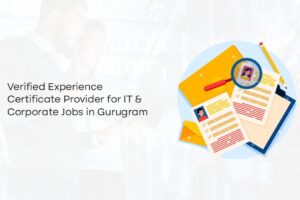Your computer saves temporary files and cached data over time, therefore consuming vital storage space, slowing down performance, and clogging up your system. A simple maintenance practice called regular cache clearing will help you to maximise performance, solve issues, and maintain your system running efficiently.
Clearing out the cache data of your computer will greatly benefit it, which is why here in the article, you will learn all the basic details that you need to follow in case you want to know how to clear cache Windows 10 and 11.
What is the meaning of Cache, and Why should you clear it?
Cache is the transitory files generated by your operating system and programs to speed up loads in subsequent sessions. Though these files can be helpful, they can build up and result in storage shortages, system slowness, or application crashes.
Rather than harming your machine, removing these files removes superfluous or ancient data, therefore forcing applications to get fresh versions the next time they are needed.
Exploring the Different Methods to Delete Cache in Windows 10 and 11
It is not very difficult to learn how to clear PC cache, as there are a few methods available that can be used. However, you need to make sure that you are not missing any steps that we are stating here.
Method 1: Delete temporary files using settings.
- You can start this basic method by accessing the Settings on your computer using the Windows and I keys.
- The next step is to look for the storage section, which is available under the System heading.
- Once you open ‘Temporary Files’, you need to select all the things that you want to delete, including Temporary files, Windows update cleanup, Recycle Bin, or Thumbnails.
- Lastly, you should press the ‘Remove files’ tab to erase all this data from your device.
This method helps to get rid of most unused information and is the safest approach.
Method 2: Use the Disk Cleanup Tool.
Another process that can be used by people is the Disk Cleanup Tool. This simple method allows you to learn how do I empty my cache on a PC.
- Here, you need to look up ‘Disk Cleanup’ after accessing the Start Menu.
- You need to pick the drive that you wish to clear, which is particularly the C: drive.
- Make a selection of all the files that you are interested in deleting (Temporary Internet Files, System Cache, Recycle Bin, etc).
- When you see the pop-up Window on the screen, press the Ok button to delete all the files that you have picked.
Click “Clean up system files” in the utility to include Windows update files and system logs in the total cleanup.
Method 3: Delete Prefetch and Temp Files Manually
This is a different method that requires deep understanding, which is why you need to ensure every step is followed carefully.
- Hit the keys ‘Windows and R’ and immediately enter ‘%temp%’ and press the ‘Enter’ key.
- You will see all the temporary files of your computer. After this, you are required to hit Ctrl+A to select and remove all the files.
- You need to repeat the process using the commands ‘temp’ and ‘prefetch’ to delete all the files.
Some files may not be able to be erased as they are in active use; skip those.
These are the basic methods that can be utilised by people to delete temporary and cache files. You can also make use of the website Datarecovee to learn more methods.
Also read – Grow Your Own Glory: A Practical Guide to October Glory Maple Cultivation