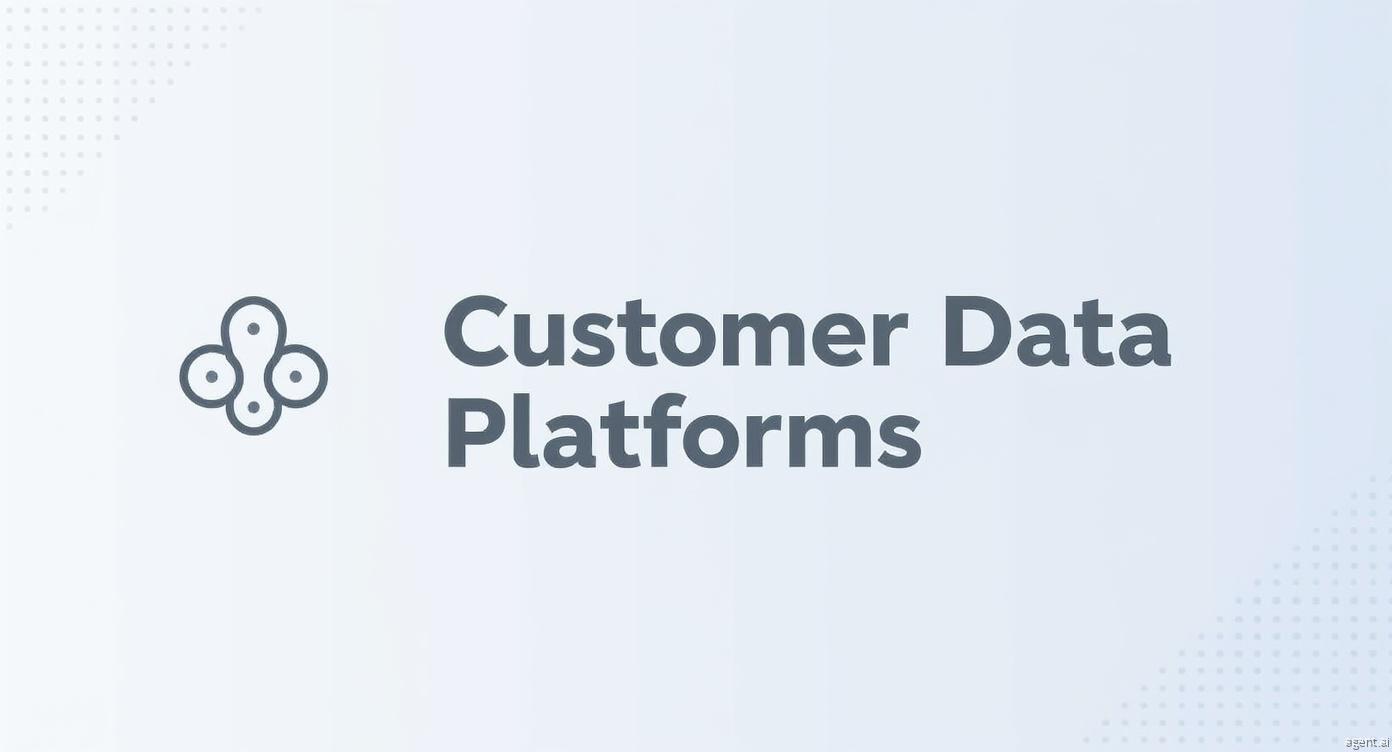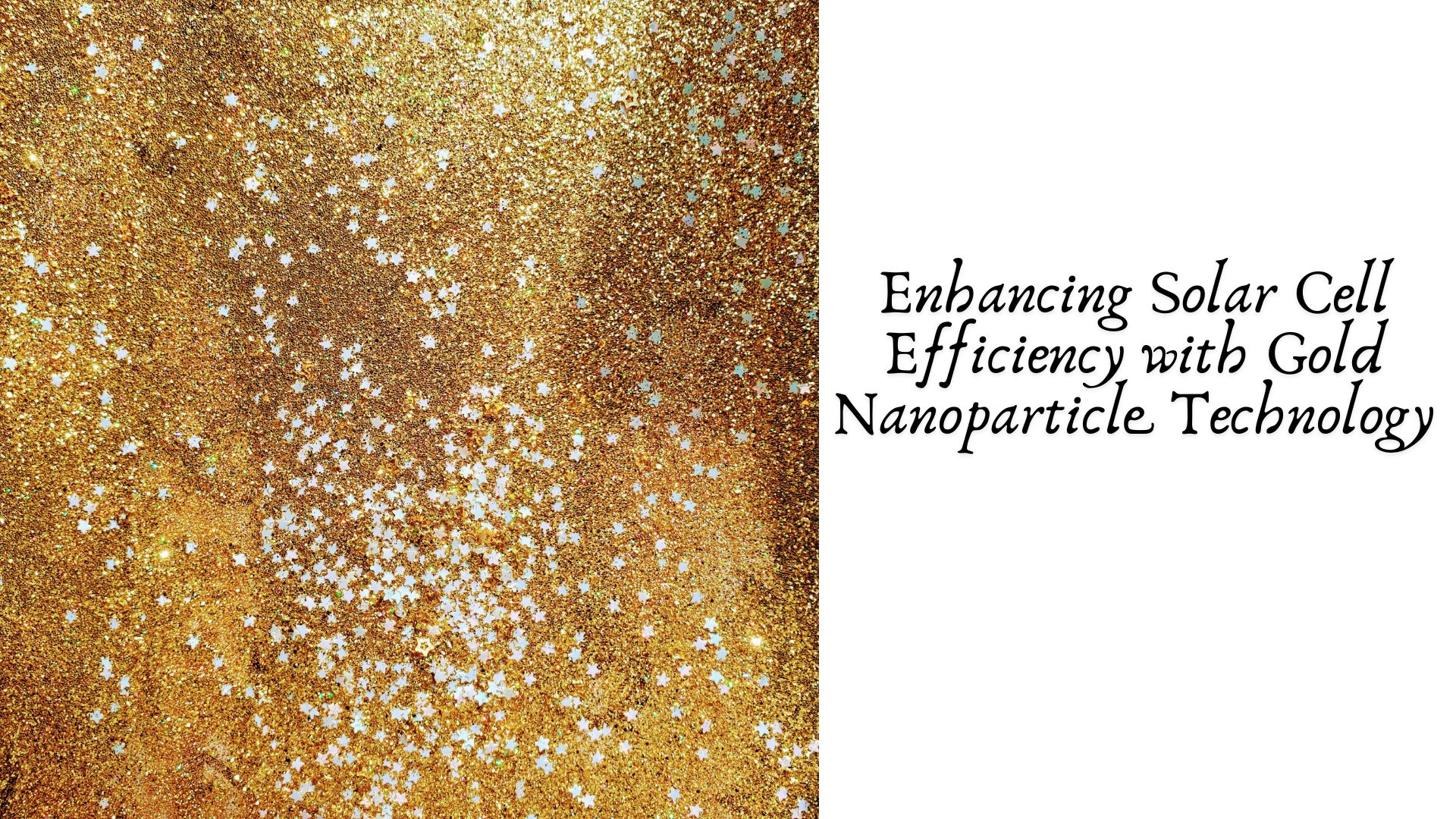Ever wondered how marketers track every click, form submission, or video view on a website without constant developer help? The answer lies in Google Tag Manager. It’s a free, powerful tool that simplifies how businesses deploy and manage marketing and analytics tags, all without touching the website’s core code.
With it, you can control scripts, monitor data, and trigger events based on user actions, all from a single dashboard. For marketers who value accuracy and agility, this tool is a game-changer.
Short Summary
Google Tag Manager makes tracking easier, faster, and more reliable by letting you control tags and triggers in one place.
- Manage all tracking codes from one platform.
- Set up events with triggers to track user behavior.
- Reduce dependence on developers for website updates.
Understanding the Basics of Google Tag Manager
At its core, Google Tag Manager (GTM) is a tag management system that allows marketers to add and update snippets of code (called tags) on websites or apps without editing code directly. Tags collect data for analytics tools like Google Analytics, Google Ads, Facebook Pixel, or LinkedIn Insight Tag.
Once you install the GTM container on your site, you can add, modify, or delete tags using the platform’s clean interface. This approach saves time, minimizes coding errors, and improves data accuracy across all marketing platforms.
Why Google Tag Manager Matters
Before GTM, implementing tracking codes meant asking developers to manually insert scripts into your site. This often led to delays, mistakes, or inconsistent data. Google Tag Manager removes that friction.
It allows marketers to:
- Deploy and manage all scripts in one place.
- Test tags before they go live.
- Keep tracking consistent across campaigns.
As a result, businesses can move faster, test more often, and maintain data accuracy, all key elements for growth.
The Power of Google Tag Manager Triggers
Triggers are what make GTM truly smart. A trigger tells a tag when to fire. Without triggers, your tags wouldn’t know what user action or page event to respond to.
There are several types of google tag manager triggers, including:
- Page View Trigger: Fires a tag when a page loads. Perfect for general tracking scripts.
- Click Trigger: Detects when users click a specific button, link, or image.
- Form Submission Trigger: Tracks when someone submits a form on your site.
- Scroll Depth Trigger: Measures how far users scroll down a page.
- Custom Event Trigger: Lets you define unique actions, such as when a user plays a video or adds an item to the cart.
By using the right combination of triggers, you can create advanced tracking systems that reveal exactly how users interact with your site.
How Triggers Improve Data Quality
Accurate data depends on well-configured triggers. For example, if you want to measure conversions from a “Book Now” button, you’d set a Click Trigger that fires only when that specific button is pressed.
If your trigger is too broad (for example, firing on every button click), you’ll end up with inflated data. On the other hand, if it’s too narrow or misconfigured, you might miss key actions.
The beauty of GTM lies in its testing tools. The Preview and Debug modes let you verify which tags and triggers fire on specific actions before publishing. This step ensures that your tracking is clean and trustworthy.
Setting Up Your First Trigger
Getting started with triggers is straightforward:
- Open your GTM account and select your website container.
- Go to Triggers in the left-hand menu.
- Click “New” and choose a trigger type (for example, Click or Form Submission).
- Define your conditions. For instance, you might only want the trigger to fire when the URL contains “thank-you”.
- Save and link your trigger to a tag (like Google Analytics Event Tracking).
Once linked, test the setup using Preview mode. If everything works correctly, publish your changes.
Practical Use Case: Tracking Form Submissions
Imagine you run a local fitness center and want to track how many visitors submit your “Free Trial” form. You can create a form submission trigger that fires an event tag every time someone completes it.
This setup lets you see exactly how many visitors are converting, allowing you to measure marketing effectiveness in real time.
By adding additional parameters like campaign source or device type, you can segment your data for deeper insights.
Benefits of Using Google Tag Manager
1. Centralized Control
All your tags, triggers, and variables are managed in one interface, no more sifting through code or waiting for developer updates.
2. Reduced Errors
Because you can test before publishing, you minimize tracking mistakes that could distort analytics.
3. Speed and Flexibility
You can deploy new tags or tracking events in minutes, keeping pace with changing marketing goals.
4. Improved Collaboration
Multiple team members can work together with defined roles and approval workflows.
5. Better Website Performance
By consolidating multiple scripts into one GTM container, you can reduce redundant tags and improve page load speed.
Common Mistakes to Avoid with Triggers
- Not testing triggers properly: Always use Preview mode before publishing.
- Using generic trigger conditions: Be specific to avoid double-counting.
- Ignoring user privacy laws: Make sure your triggers comply with GDPR or local data regulations.
- Skipping version control: GTM lets you create versions, use them to revert quickly if something breaks.
These simple precautions can save you hours of troubleshooting.
Real-World Tip: Use Tag Sequencing
Tag sequencing lets you control the order in which your tags fire. For example, you might want your consent banner tag to fire before your analytics tag. This ensures user permissions are respected while maintaining data accuracy.
By pairing smart sequencing with precise triggers, you can fine-tune your site’s data collection and comply with privacy standards.
Conclusion
Google Tag Manager is more than just a convenient tagging tool; it’s an essential system for modern marketing analytics. With properly configured triggers, you can capture the right actions, keep your data clean, and make informed decisions faster.
Understanding google tag manager triggers is key to unlocking its full potential. They turn passive data collection into actionable insights, helping you focus on what truly matters: improving user experience and driving business growth.
If you haven’t implemented GTM yet, now’s the perfect time to explore it and see how it transforms your tracking process.
FAQs
1. What is a trigger in Google Tag Manager?
A trigger tells GTM when to fire a tag, such as when someone clicks a link, submits a form, or scrolls a page.
2. How do Google Tag Manager triggers work?
They listen for specific user actions or events on a website and activate tags when those conditions are met.
3. What is the difference between tags and triggers?
Tags are snippets of code that send data to analytics tools, while triggers determine when those tags should fire.
4. Can I create custom triggers in GTM?
Yes. You can define custom event triggers for specific actions unique to your website or app.